Automate Your Daily Life With MacroDroid (Android)

Most of us try to limit our mobile time to a minimum, but we must do a lot of things on mobile, which ultimately takes up our time. The average person spends more than five hours per day on their mobile. There must be a way to help you reclaim some of your precious time.
I am going to show you some Android automation tricks in this post. Almost magically, you can use these automation tricks to perform regular tasks like sending a message, connecting to a network, turning off the location service, and much more! Let's get started.
Productivity vs. Productivity Tools: Do The Latter Really Work?
Pro
What is MacroDroid?
MacroDroid automates tasks on Android by using simple automation software. MacroDroid is the easiest and most straightforward automation app for Android, even though it has no fewer automation apps. Do you agree? Give it a try.

With this hassle-free solution, you can automate your daily workflow, optimizing your daily life. You can, for example, play music when you enter your home or switch to mobile data when you leave for work.
MacroDroid vs. others
We're not the only ones who have competition - plenty of it. MacroDroid is almost identical to Automate and Tasker. On the Google Play Store, Automate and MacroDroid are free, but Tasker is a paid app.
Tasker is heavy on functionality, and Automate is pretty good too, but MacroDroid has a long list of features while costing zero for automating five tasks. For this reason, we will use MacroDroid to automate our daily lives and boost productivity.
How to automate tasks?
Check the basics
MacroDroid provides an intuitive wizard to create macros - the automation scripts that automate a single task for you. If it is past 7 pm, you can create a macro to turn on the network when you reach home.
In this example, the first part of the task "toggle on the network" is called an action (i.e., the task to complete). The second part - "when you reach home" - is referred to as a trigger (i.e. when to do the task). Finally, the third part "if it is past 7 pm" is called a constraint (i.e., the condition that must be true for the task to be performed).

The more you understand these three parts of a macro, the more comfortable you will be with MacroDroid. Macro creation requires you to specify a trigger and an action when the trigger is met. In addition, you can specify an optional constraint to prevent the action from being performed if the constraint isn't met.
Create your first macro
Install MacroDroid from the Google Play Store first. Follow the steps below to create a macro that toggles the network on when you get home if it's after 7 p.m.
- Launch MacroDroid and click “Add Macro”. It provides a wizard for creating macros, making it easy for beginners to create macros.
- You will see the “Create macro” wizard, which shows three tabs - Triggers, Actions, and Constraints.
- In the Triggers tab, click Location > choose “Geofence Trigger” then select “Area Entered” and click OK. Now click the + button to create a new zone and select your home location in this zone.

- In the Actions tab, click Connectivity > choose “Wifi Configure” then select “Enable Wifi” from the options and click OK.
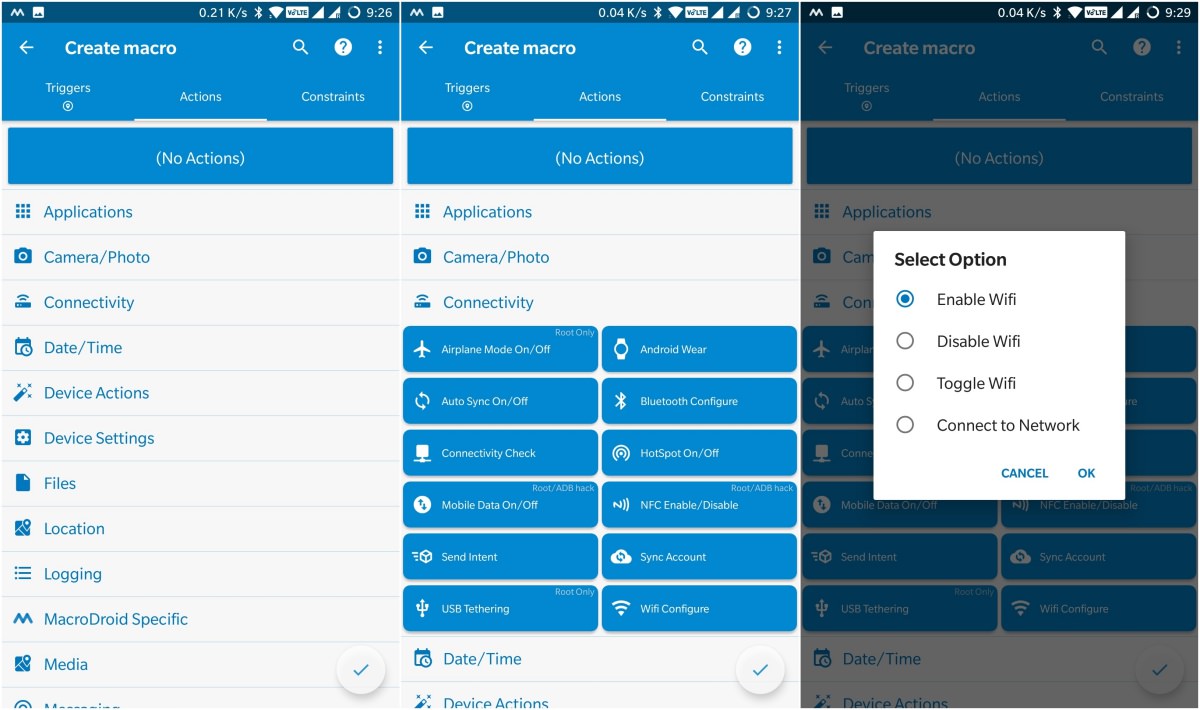
- In the Constraints tab, click “Date/Time” > choose “Time of Day” then select 19:00 as the start time and 23:59 as the end time.

- To create the macro, click the tick button at the bottom-right corner after you have added the trigger, action, and constraint.
- Is it working for you? Wow! It supports a wide variety of triggers, actions, and constraints, so you can create hundreds of macros for automating different types of tasks
Using macro templates
MacroDroid supports macro templates, which I found interesting. Users upload pre-designed macros they have created. Templates allow anyone to automate tasks without knowing what the underlying macros are; they are ready to use right out of the box.
In the app, you can access macro templates under Templates, which come with MacroDroid. The section is divided into three sections: Local, Top rated, and Latest. Templates in these categories can be browsed, searched for using keywords, or filtered using the buttons at the top.

The templates are now available in the app, and you can find them easily. However, I found MacroDroid to have so many macro templates that finding them all at once is difficult, so I am listing the most useful ones below.
Note: These links will only work when you open them in MacroDroid.
- Flashlight: Shake the device to turn on and off the flashlight.
- Find my phone: Send your phone a "FIND ME" message.
- Spy microphone: Record conversations by simply flipping your phone over.
- Automate Wi-Fi: Toggle on and off the Wi-Fi when the screen is on or off.
- By shaking the phone: Just tap your finger to turn on the flashlight. Since it can only be used in the dark, it can't be activated while in a pocket.
- Caller’s name: Tell the phone who is calling.
- Backup photos: Create a folder on your memory card for daily pictures from multiple social apps (such as WhatsApp, Telegram, etc.).
- Mute the phone: Turn it off during school or work hours.
- You can start your PC automatically by choosing "Wake-up using LAN". In order for this macro to function, you will need to configure it and your system.
- Failed login details: Send a text message or email with a photo of the intruder after three failed login attempts.
- Set up your profile according to your requirements. An office profile can also be activated by this macro.
- Secret camera: Just press the volume buttons on your phone and click the notification to turn on/off the feature and you can take photos secretly.
- Guest mode: Open restricted apps on the home screen.
- Automate Your Daily Life With MacroDroid (Android) Turn off the screen lock when at home.
- Activate profiles: You can select three profiles: home, work, and away. All of these profiles enable you to change settings quickly.
- Record calls: This macro records all phone calls incoming and outgoing. It can also be customized to record a particular number or unknown numbers.
- Phone spy camera: Snap pictures and record videos. The camera records when the power button is pressed.
- Music app: Opens a music app (Spotify) after pressing the power button four times or plugging in the headphones. This macro can also be configured to open a different music app like Google Play Music.
- Long-press the volume button during a live call to record a call quickly. You can change the trigger to another one.
- Spotify alarm: Wake up to your favorite music.
That is all you need to know about MacroDroid's basics, macros, and templates. MacroDroid has much more features and is much more powerful than I can cover here, so please try it out a little. You might find it fun.
It is also possible to start with templates and customize them according to your needs to create your own macros. In addition, you can upload your macros as templates for the entire community to download and experiment with.
If you run into problems, check out the Forum section in the app. You can seek help from the community there.

You May Also Like!
-
-

- Windows 11 - Action Center won't open
-
-
-

- The Best Ways to Lower Your Ping
-
-
-

- Kernel Security Check Failed
-
-
-

- Comparison of Microsoft 365 Family, Personal, and Free
-
-
-

- How to Wire Your Home Ethernet
-
-
-

- Best Remote Desktop Connection Manager
-
-
-

- Fix “Internet is not accessible, secured” WiFi network error
-
-
-

- Unifi Network Calculator
-
-
-

- Installing Java on a Raspberry Pi
-



.png)




