HOW TO CHANGE DHCP LEASE TIME

Have you ever wondered how Internet communication works? What makes messages appear on your computer and not on others'? Many IT pros do not know the ins and outs of how this works. The IP address, as many know, is at the heart of all of this, as it is a unique identifier number that makes it easy to identify your device from any part of the world. It is similar to a postal address that delivers a letter or package to a specific property. But there's a catch. How do IP addresses work? Who assigns them to specific devices or networks? What is the lifespan of an IP address? As the heart of the circulation system, the Dynamic Host Configuration Protocol server is the DHCP server. DHCP is a network server that dynamically assigns IP addresses to every device on the network, allowing it to communicate with other IP devices and networks. You lease this DHCP-assigned IP address, not own it, like a renter.

What is a DHCP lease time?
DHCP-assigned IP addresses are not permanent and expire after 24 hours. This is known as DHCP lease time. The DHCP server assumes that all IP addresses are temporary and expire after a period of time unless otherwise specified.
When it comes to DHCP lease time, the main advantage is that the same IP address does not remain stuck with a device forever, and is available to other devices as well when needed.
Here is an example to help explain.
There are two devices connected to a network, computer A and computer B, and a DHCP server assigns IP addresses to both devices. You decide to go with computer C the next day.
A static IP address would limit computer B's ability to use a particular address, which is a waste of resources. Because of the DHCP lease time, computer B's IP address has expired, and this can now be assigned to computer C.
This is the major benefit of DHCP lease times.
How to change DHCP lease time?
DHCP lease times are typically 24 hours, but you can change them to meet your network's needs.
You can limit the lease time of your restaurant's WiFi network to an hour or two, whereas a guest office network might have about 12 hours.
The idea is that these connections are temporary, so releasing them after a set period will improve the performance of your network.
Now, let's look at how you can change the DHCP lease time. In order to change the lease time, you must have administrative access to your network.
The default lease time is displayed on Windows.
Identifying the default DHCP lease time on your network is the first step. To do so:
- Run Command Prompt or PowerShell
- and enter ipconfig /all
- to view all the information about your IP address
- Find out what "Lease Obtained" and "Lease Expired" mean
- You can calculate the default DHCP lease time by dividing the two values

Depending on your network configuration, the DHCP lease time can be less or more than 24 hours.
Here is how to get that in macOS.
Here are the broad steps.
- Open the Terminal application.
- First, identify your network device by its name. Type networksetup -listallhardwareports to find out this information
- You should be able to see all the devices on your network and their MAC addresses
- by typing ipconfig getpacket device_name. Information about your connection will be displayed.
- Check the lease time.
Convert the hexadecimal value to the standard numbers. You may also convert this value to hours or minutes based on your preference.
Your DHCP lease time has now been changed.
Please enter the new lease time.
As the router controls the DHCP lease time, you cannot change it directly on your device. DHCP leases are handled by the network router, so you'll need administrator access.
Modify the settings on the router.
Open a web browser and enter your IP address. Depending on how the router is configured, you may need an admin password to access it. Check your router's manual to find out how to access it.
You can find LAN settings or DHCP settings after logging into the router's details. Consult your user's manual if you cannot find them.
Look for a value called lease time on this tab or page. The value can also have a different name, so look for anything which has the word "lease" in it. The router will usually display this value in seconds or minutes. To get the value in hours or minutes, you need to make the necessary conversions.
Next, you can change the value. Lastly, you can save the changes.
A new DHCP lease time will be applied to all devices connected to it immediately. Make sure the new value is applied by going to Command Prompt.
Reset your device
Make a forced change if you still see old DHCP lease time values on your device. You can do this by typing ipconfig /release and then ipconfig /renew. A new DHCP lease time is established with the second command after the first command releases the resources.
An IP address conflict occurs when the settings on your router and device do not match. Consider setting up static IP addresses if this is a persistent problem. In case your device cannot connect to the Internet or communicate with other devices on your network, check your router settings.
You can change the lease time via the DHCP server.
DHCP lease time can also be changed if you use a dedicated DHCP server to assign IP addresses and other default network parameters.
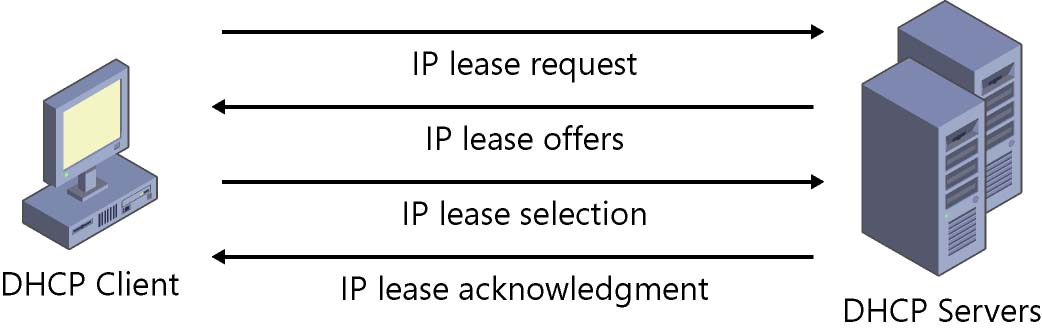
From a Windows 10 system, access your DHCP server via your client.
- Open the Run dialog box or Windows + R
- Type dhcpmgmt.msc and click OK
- Click on the properties of the DHCP scope for which you wish to change the lease time
- and select "Lease Duration for DHCP Clients"
- In the "Limited to" field, enter the lease duration you want
- , then click "Save Changes" and restart the client computer
Once your computer has rebooted, check if the DHCP lease time has changed.
The temporary IP address for a device is determined by the DHCP lease time. The DHCP server client on your machine can be used to access your DHCP server and extend or reduce this time.
Do you have experience with this? Please share your thoughts.
You May Also Like!
-
-

- Windows 11 - Action Center won't open
-
-
-

- The Best Ways to Lower Your Ping
-
-
-

- Kernel Security Check Failed
-
-
-

- Comparison of Microsoft 365 Family, Personal, and Free
-
-
-

- How to Wire Your Home Ethernet
-
-
-

- Best Remote Desktop Connection Manager
-
-
-

- Fix “Internet is not accessible, secured” WiFi network error
-
-
-

- Unifi Network Calculator
-
-
-

- Installing Java on a Raspberry Pi
-



.png)




