How to Fix Ping in PUBG Mobile (New Methods – 2021)

We accept the fact that PUBG is one of the most popular online multiplayer games. The game's servers are adequate, but sometimes we experience ping issues that make the gameplay completely unresponsive. Even users with better connectivity can't get ping below 100 ms in some cases, despite slow internet connections for some users. As a result, we have come up with this article where we list out 8 ways to fix ping in PUBG mobile. No worries, we have kept it simple and straightforward. Let's get started.
8 Ways to Reduce Ping in PUBG Mobile in 2021
We have described 8 different techniques that can reduce ping significantly when playing PUBG. To achieve low ping in PUBG, you do not need root access. Before reading this article, you should read our article on improving PUBG performance on low-end devices. Without further ado, let's get started.
Note: that I am using the Redmi K20 Pro as my test device, so the setup might be the same across all Xiaomi devices. Depending on the device, the Settings may differ slightly if it is from a different OEM. If that is the case, look around the Settings page and search for similar strings to find the dedicated Settings menu. Please mention your device name in the comments section below if you cannot find them.
{}
1. Use Native Game Booster
In the latest smartphones, game boosters are integrated into the operating system to reduce background activities so that players can play smoothly. Optimizing the device's performance, reducing latency, and prioritizing bandwidth is some of the benefits offered by boosters. The native boosters can also prevent background apps from accessing the network, memory, and critical resources while playing games. PUBG Mobile's ping will be much lower if you control the background syncing.

Xiaomi users can enable Game Turbo settings within the Mi Security app on their smartphones. If you are using a OnePlus device, you can enable Gaming Mode by going to Settings -> Utilities -> Gaming Mode. Likewise, devices from other OEMs have different settings, so you can find gaming modes in your Settings page.

You can use the GameBooster app to fix ping in PUBG mobile if your device does not have a dedicated game booster.
2. Control WiFi Settings
The WiFi settings may need to be modified if you are playing PUBG on WiFi with a good internet connection and your ping is abnormally high. Go to the Settings page and select WiFi. Find "Advanced" or "Additional Settings" here. You can now change the Traffic mode to "Extreme Mode". This will re-route all network resources to the current application, resulting in lower pings.

3. Disable Background Syncing
You can also manually stop background syncing of apps to fix ping in PUBG Mobile. You can do this on any Android device by navigating to Settings and then Apps. Simply tap on "Restrict data usage" and select the suspicious app. Uncheck "WLAN/WiFi" as well as "Mobile data". You can also restrict background activity using the "Battery Saver" settings.

4. Try Third-party Tools
PUBG Mobile ping can be reduced with some third-party tools if the above steps didn't work. You can use GFX Tool to lower the ping in games when playing on a smartphone. For low-latency PUBG gaming, change the following settings: graphics to 720p, rendering quality to medium or low, disable shadows and light effects, and enable GPU optimization. These settings will lower PUBG's ping.

For reducing latency, you can also use another app called Mobile Gaming Ping. An app can improve server-client connections with a single tap.

5. Change Server
In some cases, PUBG servers cannot handle multiple requests due to heavy load, causing pings to rise. In PUBG Mobile, you can simply change the server to see if the ping drops below 100. Additionally, you can use a VPN to connect to a different server. With excellent response times, Turbo VPN is one of the best free VPNs available. Try playing PUBG by installing the VPN and changing the location to your own country. You should have a lower ping this time.
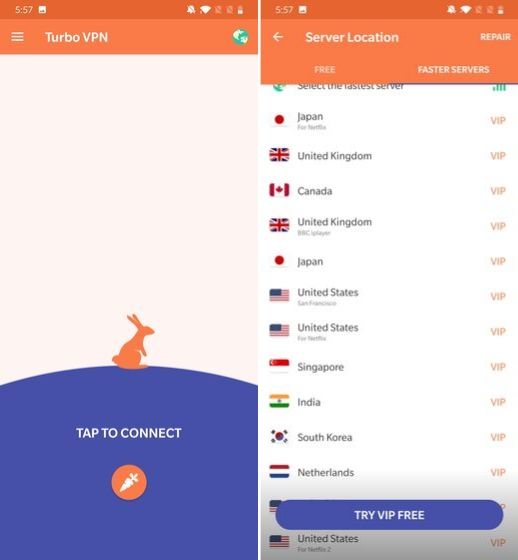
6. Manage Space
In order to enable smooth gameplay, you should clean up your smartphone storage if it is full and you have some space constraints. Even if you don't use those apps very often, many of them generate GBs of cache memory. Therefore, go to Settings, open Apps, and then clear the cache memory of suspicious apps. PUBG Mobile should then perform better.

7. Repair PUBG
If all else fails, you can always repair PUBG using the inbuilt settings. Tap the "Repair" button on the login screen and PUBG will be reinstalled from scratch. Note, however, that your game configurations and custom controls will be reset. However, this should reduce your ping significantly when playing PUBG.
8. Get a 5GHz WiFi Router
You have an excellent internet connection and have followed all the steps above, but your ping is still higher than 100 ms, then your router might be causing the problem. Thousands of smart devices operate in the 2.4GHz range in our homes today. In addition, if other users are already hogging your router, then it exacerbates the congestion in the 2.4GHz frequency range. With a 5GHz router, you can connect to the server much faster without experiencing any response delays. Bottom line: Get a 5GHz router and enjoy PUBG lag-free.
Reduce Ping in PUBG and Enjoy Smooth Gaming
We have just finished our short article on how to fix ping while playing PUBG online. Eight different methods have been outlined, all of which can significantly reduce the ping below 100, so that you can play without lag. I am sure you will find a solution if you go through the article step-by-step. In any case, that's all we have to say. Comment below if our article helped you resolve the ping issue.
You May Also Like!
-
-

- Windows 11 - Action Center won't open
-
-
-

- The Best Ways to Lower Your Ping
-
-
-

- Kernel Security Check Failed
-
-
-

- Comparison of Microsoft 365 Family, Personal, and Free
-
-
-

- How to Wire Your Home Ethernet
-
-
-

- Best Remote Desktop Connection Manager
-
-
-

- Fix “Internet is not accessible, secured” WiFi network error
-
-
-

- Unifi Network Calculator
-
-
-

- Installing Java on a Raspberry Pi
-



.png)




