On Android TV, how to Sideload Apps Using Your Mobile Phone

The Android TV you're using, like your Android phone, allows you to install programmes from outside the Google Play Store and other sources. You may even use a method to move apps from your Android phone to your smart TV.
One of the techniques, using a cloud service to transfer an APK to your Android TV, has already been discussed. Today, we'll look at how to use your Android smartphone to sideload apps onto Android TV.
What Do You Need to Sideload Apps from Your Phone to Android TV?
You'll need an app called Send files to TV to get started. It's common knowledge that you can simply download APK files and install them on Android by opening them with a file explorer. On Android TV, the process is the same, except that a TV isn't the best device for browsing the internet and downloading files. Using a computer or a smartphone makes this process much easier.
On Android TV, enable APK installation.
The ability to sideload apps on Android TV is disabled by default, just like it is on an Android smartphone. But, much like on your Android phone, you can quickly enable it.
- On the TV, download the Send files to TV app from the Google Play Store.
- Navigate to the right of the top row of tabs and click the Settings (cogwheel/gear) symbol.

3. In the settings panel, go to Device preferences.

4. Scroll down to Security & Restrictions under Device settings.
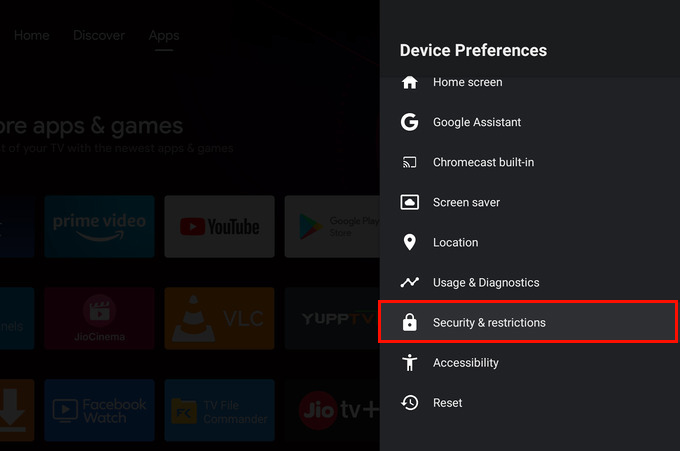
5.Then select Unknown sources.
6. Allow the Send files to TV app to sideload apps on Android TV by turning on the toggle.
How to Move an App from a Smartphone to an Android TV
You'll need the app to sideload it. So, download the APK file that you wish to install on your Android TV using your phone. Follow the steps below to sideload apps on Android TV once you have the APK file on your phone.On your phone, download the Send files to TV app from the Google Play Store.
- Start the app on both your phone and your Android TV.
- Complete the first setup by allowing the app storage access.

3.Then, on your Android smartphone, simply press the SEND button.
4.Find the file you want to transmit and select it. In general, this can be any file, but in this situation, you'll want to submit the APK file that you'll be installing on the TV.
5.Choose the APK file you'd like to send.
6.From the list of available devices, choose your Android TV.

7.After that, the file transfer will commence, and the transferred file will be saved in the Android TV's Downloads folder.
8.On the TV, select the APK file from the Send files to TV app.

9.Choose INSTALL.

10.Click DONE once the software has been installed.

11.That's how you use your phone to sideload apps onto Android TV. Keep in mind that your Android TV and Android phone must be connected to the same Wi-Fi network for this to operate.
Sideloading Apps from a Phone to an Android TV (FAQ)
Is it possible to install mobile apps on an Android TV?
Because Android TV is based on the Android operating system, you may install APK files and programmes that are compatible with your Android phone on your TV. The majority of apps have an Android TV version that you can install on your larger screen.
How can I get APK files from my phone to my Android TV?
You may transfer an APK file from your phone to an Android TV in a variety of ways. One of these is to use the Google Play Store's "Deliver files to TV" app to send APKs to your TV.
How can I get third-party apps to work on my Android TV?
Installing third-party apps on Android TV is as simple as downloading and opening APK file packages. Any third-party app's APK file can be downloaded and installed on your TV.
There are a lot of apps in the Google Play Store. There's a fair likelihood that any streaming services you use have an app on Google Play. However, this isn't always the case, particularly when it comes to niche apps. You now know how to sideload the app on your Android TV in such situations.
You May Also Like!
-
-

- Windows 11 - Action Center won't open
-
-
-

- The Best Ways to Lower Your Ping
-
-
-

- Kernel Security Check Failed
-
-
-

- Comparison of Microsoft 365 Family, Personal, and Free
-
-
-

- How to Wire Your Home Ethernet
-
-
-

- Best Remote Desktop Connection Manager
-
-
-

- Fix “Internet is not accessible, secured” WiFi network error
-
-
-

- Unifi Network Calculator
-
-
-

- Installing Java on a Raspberry Pi
-



.png)




