Windows 10 High Ping Fix: 9 Ways

Are your online games ruined by horrendous lag? Learn how to fix your Windows 10 ping.
High ping during online play is one of the most frustrating things. A high ping means a lot of lag, and you may lose the match as a result. How can you lower your ping in Windows 10? What causes high ping?
Laggy games are usually caused by your Internet connection, but there are other factors that can affect speed and quality of your connection. While you can't give yourself hyper-fast broadband by magic, there are things you can do to improve it.
Why Is My Ping So High When My Internet Is Good?
As a player, you measure your round-trip ping by the time it takes your computer to send and receive a signal from the server. Therefore, a faster internet connection should result in a lower ping because data is transferred more quickly. Correct?

No, not exactly. Your fast internet connection can be unreliable depending on a variety of internal and external factors. Unreliable network connections cause high ping times.
Among these are:
- Slow or unreliable internet connection.
- Position of your router, firmware it is running, and a corrupt cache.
- Optimization of your computer and whether it is updated.
- Programs running in the background that consume network resources.
- The number of devices connected to your network and the activities taking place.
See our detailed guide on ping and if it's possible to achieve zero ping to learn more about ping and how it affects your online activities.
With a better understanding of what causes high ping, here are a few tips to help you lower ping and reduce game lag in Windows 10.
1. Check Your Internet Speed to Reduce Lag
"Fast internet" is subjective and varies from person to person. Nevertheless, all online games require a minimum amount of bandwidth. As a result, unless you meet that criterion, there is no point in optimizing something that will never achieve the minimum at its best 100%.
To test your internet speed, you can use a free bandwidth testing tool. If you are not getting the speed you paid for, contact your ISP (Internet Service Provider).
2. Check Your Router's Settings
Today's routers are designed to manage multiple devices at the same time. If you use a lot of data at the same time from multiple devices, your connection will be slowed and your ping will be affected.
Disconnecting idle or unnecessary devices from your network can reduce lag during gameplay. You should also update the router's firmware so it doesn't update itself while a match is in progress.
You can also upgrade your old router. You can reduce latency and speed by upgrading your router. Just remember: your data plan determines how fast your internet connection is.
Check out our analysis of gaming routers and if they are worth buying if you are looking to splurge on a new gaming router.
3. Lower You Ping Using an Ethernet Connection
WiFi is great, but isn't as reliable as Ethernet. Wireless connections can experience lag, packet loss, and latency issues. It is not the ideal situation for gaming to have multiple devices connected to your wireless network, as their signals can interfere with one another.
Connect your computer directly to an Ethernet cable if you want a reliable connection and low ping. Even if you are not looking for lower pings, an Ethernet connection can make internet-based activities much faster and more reliable.
4. Close Any Background Apps Using Internet Bandwidth

Unchecked background apps can consume your internet bandwidth, affecting other tasks like gaming. Using the Task Manager, you can identify such apps.
- You can launch Task Manager by right-clicking on the Taskbar and selecting Task Manager.
- Navigate to the Network tab of Task Manager. In descending order, it lists all the apps using the most bandwidth.
- Click the End Task button to end any unwanted application or process.
5. Reduce ping by configuring automatic Windows updates and other settings.
You can keep your device up-to-date with automatic updates, which provide performance improvements and security patches. These updates can hog your internet bandwidth and slow your system's ping speed.
In Windows 10, you can limit the bandwidth used for system update downloads. Here’s how to do it.
- Press the Windows key + I to open Settings.
- Go to Update and Security.
- From the left pane, select Delivery Optimization and then Advanced options.
- Select Percentage of measured bandwidth from the Download settings section.
- Limit how much bandwidth is used to download updates in the background by checking this option.
- Make sure the bandwidth limit is set to 10% or less, depending on your internet speed.
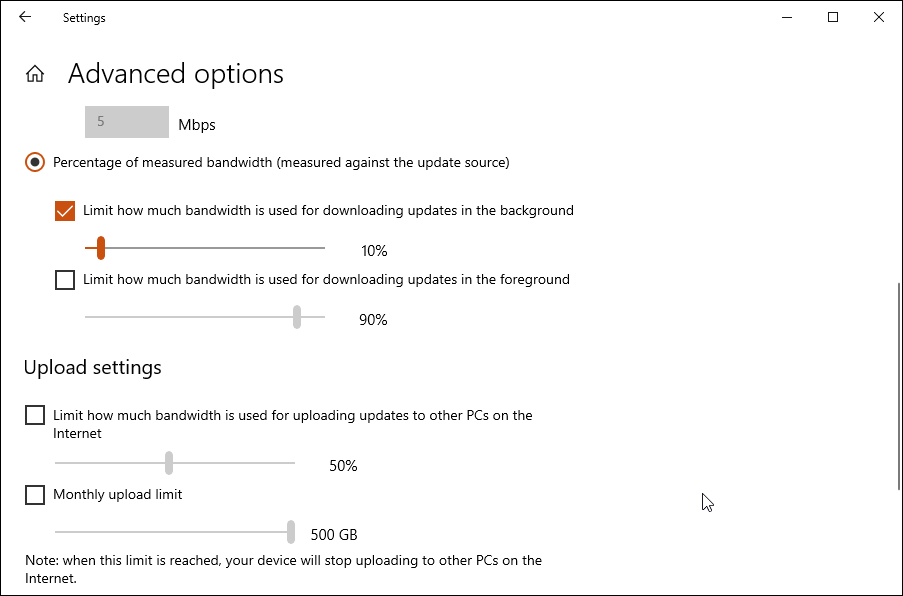
Moreover, disable automatic updates on your game client to prevent any interruptions during gameplay.
6. Enable Game Mode in Windows 10
To prioritize your gaming experience, you can enable Game Mode in Windows 10. If enabled, it prevents Windows updates from installing drivers, resulting in a more stable frame rate and a reduction in lag.

The following steps are required.
- Click the Windows key + I to open Settings.
- Select Gaming.
- Click the Game Mode tab on the left.
- Turn on the Game Mode switch.
7. Change Your Game Server and Check Server Ping
By default, most online games choose the most optimal server based on your location. Using a VPN, however, to play on servers outside your region can cause your ping to skyrocket.
You will experience a lower ping if you are physically closer to the server. Game Server Ping allows you to check the best performing game server for your device from multiple locations.
8. Use Ping Enhancer for Windows 10

To ensure a stable server connection and lower ping, ping enhancers, in theory, patch your connection through the most optimized path on their system. However, these utilities are most helpful if you are trying to play on a remote server outside your region.
It's basically a VPN with a focus on low latency. For example, if you are in a Non-US/EU region which does not have the most optimized routing to games with US and EU servers, Ping Enhancers can help.
Ping Enhancers such as ExitLag, Ping Zapper, and WTFast are popular. Most of these services require a subscription. So, make sure you try the apps before you decide to buy them.
9. Check for ISP Related Issues
To make sure nothing is getting between you and your game, double-check your ISP's service status or contact support. If your ISP keeps giving you problems, you might consider switching to one with better local speeds. As your internet connection becomes faster, data will be sent and received faster, which should result in lower latency.
You may also have a data cap on your broadband plan. The ISP throttles your connection when you exceed this cap, which reduces your internet speed. The ISP may throttle your connection if you exceed a certain amount if you have an unlimited data package.
Therefore, before you switch to another ISP, give Ethernet connectivity a chance. In general, wired connections offer better data flow, consistent speed, and low ping.
Low Ping for Online Gaming
You might not become a professional gamer with low ping. High ping can make it impossible to play your game, and you will most likely lose. The speed of your internet does play a role, but other system-related issues can also cause high ping, even with a high-speed connection.
You May Also Like!
-
-

- Windows 11 - Action Center won't open
-
-
-

- The Best Ways to Lower Your Ping
-
-
-

- Kernel Security Check Failed
-
-
-

- Comparison of Microsoft 365 Family, Personal, and Free
-
-
-

- How to Wire Your Home Ethernet
-
-
-

- Best Remote Desktop Connection Manager
-
-
-

- Fix “Internet is not accessible, secured” WiFi network error
-
-
-

- Unifi Network Calculator
-
-
-

- Installing Java on a Raspberry Pi
-



.png)




